Oide Schools Registration Site
How to Whitelist Our Domain
We will be sending you important communications from our domain oide.ie. To ensure these emails reach your inbox instead of your spam folder, please add our domain to your email whitelist (also called "safe senders" or "contacts") before we begin sending.
Please follow the instructions below for your specific email provider:
Gmail (Web Version)
- Click the Settings gear icon in the top right
- Select "See all settings"
- Go to the "Filters and Blocked Addresses" tab
- Click "Create a new filter"
- In the "From" field, enter: @oide.ie
- Click "Create filter"
- Check the box for "Never send it to Spam"
- Optionally check "Always mark as important"
- Click "Create filter"
Gmail (Mobile App)
The Gmail mobile app has limited filtering options. For the most reliable domain whitelisting, use the web version of Gmail (above instructions) on your mobile browser or computer.
Outlook
- Click the Settings gear icon → "Email"
- Select "Junk email"
- Under "Safe senders and domains," click "Add safe sender"
- Enter our domain: oide.ie
- Click "Save"
Thunderbird
- Go to Tools → Message Filters
- Click "New"
- Give the filter a name (like "Registration Oide", can be anything)
- Apply the filter when 'Manually Run' and when 'Getting New Mail (Filter before Junk Classification)'
- Check 'Match any of the following'
- Set the condition: "From" "ends with" "@oide.ie"
- Set the action: "Move Message to" and select "[account name] -> Inbox" and click the + button
- Set another action: "Set Junk Status to" and select "Not Junk"
- Click "OK" to save